Access Adobe Creative Cloud off-campus
1. Visit Adobe Creative Cloud and use your University log in details to sign in. Your username format should be u123456@uel.ac.uk.

2. Click to continue and if prompted, select Company or School Account and then enter your UEL password if asked.
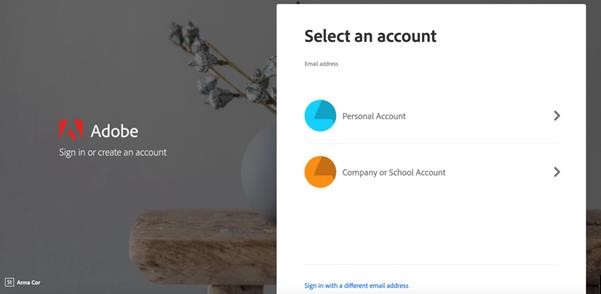
3. Once you have logged in, you will be able to browse through the applications available as part of Adobe Creative Cloud.
4. Click on Apps at the top of the page to view all apps, then download your preferred apps.
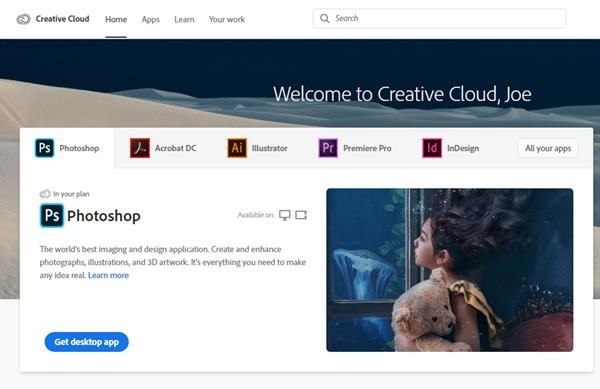
5. Click 'get the desktop app' and the installer will download. It will usually save to your desktop. The apps that you download will be available from there whenever you need them. Note. You maybe asked to log on again during the installation.
For more information on how to download or install apps, visit download and install creative cloud apps. There are also tutorials available here.